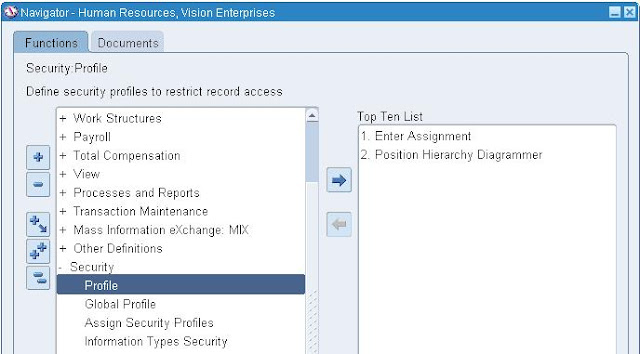End-Users can access/transact data within several operating units based on Security Profile attached to a responsibility. i.e. End-Users can access/transact data on multiple Operating units by accessing one operating unit at a time without changing a responsibility. This Provides flexibility for end-users to work conveniently with multiple Operating Units in shared service Environments with single responsibility.
Profile Options which take major Role in MOAC
MO: Security Profile
MO: Default Operating Unit(Optional)
MO: Operating Unit(Mandatory for only Single Org or if MO: Security Profile is not defined)
MOAC Configuration
1. Define Operating Units
Navigation Path:
2.Define Security Profile
Navigation Path: HRMS Management responsibility->Security
Security Profile: Allows you to assign multiple operating units for the same business group.
Global Security Profile: Allows you to assign multiple operating units across business groups.
Choose a Security Profile menu item.
1.Enter a unique name for the security profile.
2.There are 4 security types:
- View all organizations – generally the application will not let you save a new security profile with this setting because it automatically seeds one and there is no point to create another.
- Secure organizations by organization hierarchy and/or organization list – This lets you define a hierarchy to be accessed and to exclude operating units from that hierarchy or include them from outside the hierarchy. You can also just list operating units without designating a hierarchy.
- Secure organizations by single operating unit – In this case the operating unit will be determined using the operating unit specified in the MO:Operating Unit profile option.
- Secure organizations by operating unit and inventory organizations – Here the operating unit will also be determined using the operating unit specified in the MO:Operating Unit profile option.
3.Check the Exclude Business Group check box to remove the business group in the list of organizations.
4.Use the Classification field to limit the LOV in the Organization Name field. For example, if you select the Classification to Operating Unit, only Operating Units would display for the LOV in the 'Organization Name' field.
5.In the organization name field, select the Operating Unit for which you want access. Repeat this step until you have included all organizations that you need access.
Seeded Security Profiles
- One for each business group that allows access to each org in the business group. This has the same name as the business group. Since this allows access within a business group, it is in the security profile form.
- One that allows access to all orgs. This is named like Global Vision. Since it allows access across business groups, it is in the global security profile form.
3.Run concurrent program "Security List Maintenance Program" from the standard request submission form. The "Security List Maintenance Program" could be preferably run for one named security profile to prevent disturbing other security profile setup.
4.Assign MO: Security Profile
Navigate to System Administrator Responsibility->System Profile OptionsAssign the security profile to MO: Security Profile profile option for your responsibility or user.
5.Assign MO: Default Operating Unit(Optional)
Navigate to System Administrator Responsibility->System Profile Options
Assign the default Operating unit to MO: Default Operating Unit profile option for your responsibility or user.
6.Assign MO: Operating Unit(Mandatory for only Single Org or if MO: Security Profile is not defined)
Navigate to System Administrator Responsibility->System Profile OptionsAssign the Operating unit to MO: Operating Unit profile option for your responsibility or user.
If both 'MO: Security Profile' and 'MO: Operating Unit' are defined at a responsibility level then 'MO: Operating Unit' will be ignored and 'MO: Security Profile' will be effective.
Now you can see multiple operating units in below MOAC enabled form